Business Mobile Banking
Bank on-the-go with Frontier State Bank!
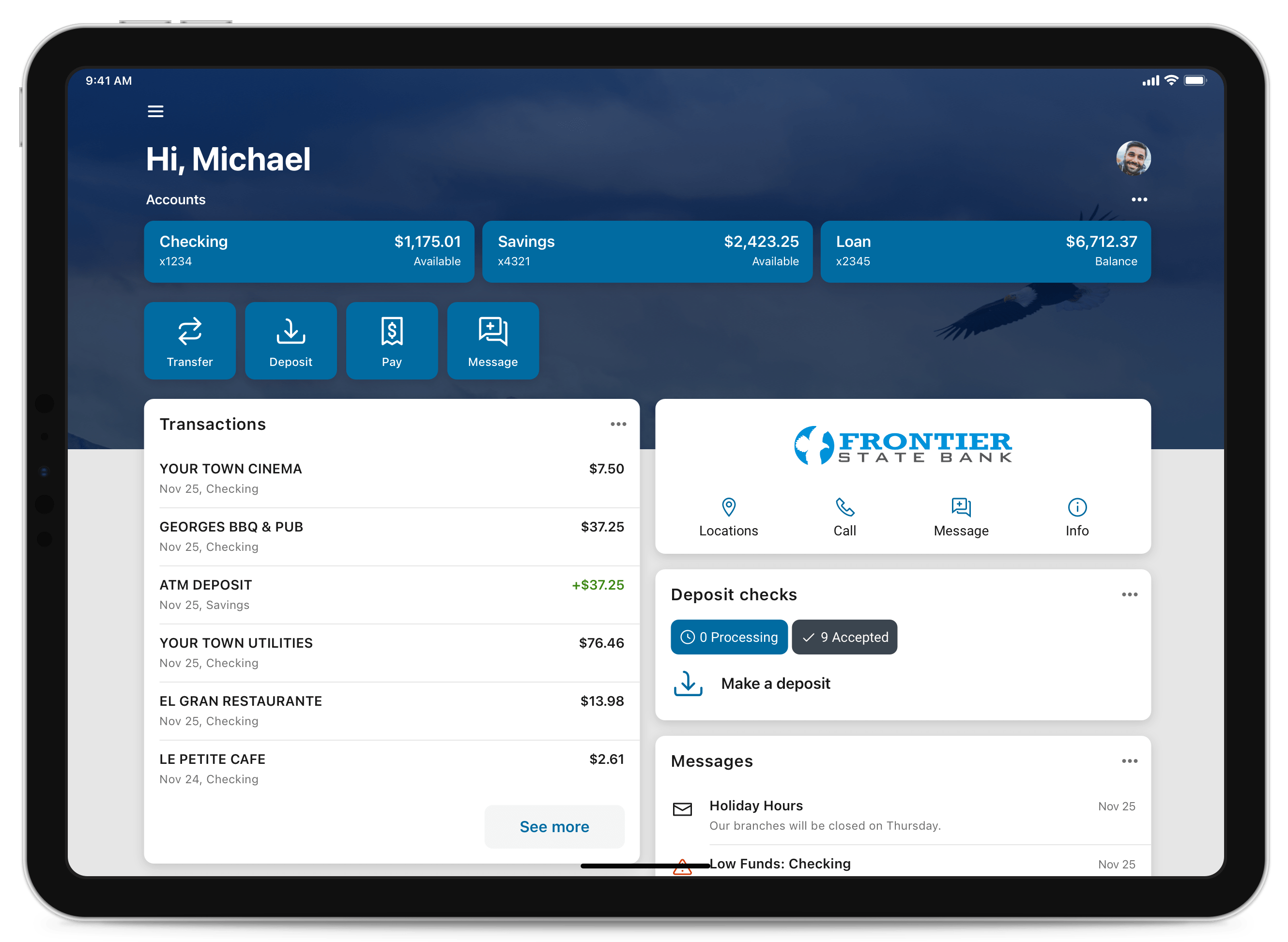 |
- Add Tags, Notes and attach Receipts!
|
||
|---|---|---|---|
|
What is Frontier State Bank Mobile Banking?
Mobile banking gives you access to your accounts from your mobile web browser or a downloadable mobile banking application, depending on your preference and your mobile device capabilities. Both options allow you to: view account balances, search recent account activity, transfer funds, pay bills and find nearest ATM or branch locations. Also, on the downloadable mobile banking application, you may have the option to deposit checks.
How much does this service cost?
There is currently no charge associated with the service. However, there may be charges associated with text messaging and data usage on your device. Check with your wireless provider for more information.
Is it secure?
Yes, the mobile banking service utilizes best practices from online banking, such as HTTPS, 128-bit encryption, password access and application time-out when your mobile device is not in use. Only the mobile devices that you personally enroll in the service can access your accounts. In addition, no account data is ever stored on your mobile device. In the event your mobile device is lost or stolen, the service can be immediately disabled by either going online to the Mobile Banking enrollment website or calling us.
Which wireless carriers are supported?
We support most of the popular US wireless phone carriers, including AT&T, Sprint, T-Mobile, and Verizon. If your carrier is not listed when you enroll, select 'Other' and try the Mobile Web option.
Do I need a text message or data plan?
Yes, a text messaging and/or data plan is typically needed, as data usage can become expensive without them. Please check with your wireless carrier for more information.
What is Activation?
Activation is a one-time process that helps ensure your security. There are two methods for enrollment: Activation Code and Device Enrollment.
- Activation Code - After you enroll a device, you will receive an activation code which will be required to begin using Text or Mobile Banking on your device. We recommend you print your activation code and installation instructions for easy reference during installation.
- Device Enrollment - If enabled, you may enroll via the device. Please refer to the Device Enrollment Section within these FAQs. Note: Text Banking enrollment requires following the Activation Code method.
After successful enrollment via Activation Code, your phone will receive a text message with your Mobile Banking URL. You may also visit the site at any time at: m.frontier-ok.com
How do I sign up for Mobile Banking?
You may enroll in Mobile Banking using these two methods: Activation Code and Device Enrollment.
- Activation Code - Sign in to Online Banking on your computer and choose the Mobile Banking option. Enroll your mobile device and follow the activation instructions.
- Device Enrollment - If enabled, you may enroll via the device. Please refer to the Device Enrollment Section within these FAQs.
I activated Mobile Banking on my device's browser. Why am I being asked to activate again?
At the time of activation, a "cookie" is stored on your device which allows the Mobile Banking system to remember that you activated. The cookie is only visible by the Mobile Banking system and does not contain personal information. Some devices may require you to enable cookies or periodically erase them, requiring reactivation. If you are experiencing this issue, check your settings to ensure that cookies are enabled. If cookies are enabled and the issue persists, please contact your mobile network carrier for cookie support information on your device. If you would like to reactivate and text banking is enabled on your device, text R or RECOVER to 49794. If Frontier State Bank supports enrollment on your mobile device, you will not need to provide an activation code. However, you may be asked to enroll again due to issues with cookies.
How do I optimize my mobile web experience?
Ensure your device's browser has cookies enabled. In addition, enable style sheets for the best viewing experience.
How do I navigate Mobile Banking links with my mobile device's browser?
To navigate, access the menu and choose an option.
Is Mobile Banking supported on my device?
Mobile Banking is supported on most devices with a mobile web browser that supports cookies. In addition, the mobile application is available on many smartphones including: iPhone and Android. Both mobile web and mobile applications may be found by entering the mobile web URL (m.frontier-ok.com) in your device's browser.
Is Mobile Banking supported on my tablet?
The same mobile app that runs on your phone will run on your tablet. In some cases, a tablet-optimized Mobile Banking application may be available for your tablet.
How do I download my mobile banking application?
For iPhone or iPad:
- Navigate to the App Store
- Search for Frontier State Bank
- Select "Install" to download the application
For Android:
- Navigate to the Google Play Store
- Search for Frontier State Bank
- Select "Install" to download the application
For Kindle Fire:
- Navigate to the Amazon Appstore and select Kindle Fire Apps
- Search for "Frontier-ok Mobile"
- Select "Install" to download the application
You must first login to Online Banking in order to subscribe to Mobile Alerts. After registering for this mode, go to your Internet (Online) Banking alert page, from here you will be able to enable the types of alerts you wish to receive on your mobile device.
Will I receive unsolicited text messages?
No. You will only receive messages when you specifically request them through Mobile Alerts.
Who is eligible for Mobile Remote Deposit Capture (RDC)?
Customers who have a Frontier State Bank Checking, Savings, or Money Market account are eligible for the Mobile RDC service if they are qualified for the service. Requirements for Mobile Deposit:
- Account must be open minimum 30 days
- Customer must be at least 18 years of age
- Customer must have a valid email address on file
- Minimum daily account balance of $50
What if an account is not listed in Mobile RDC?
In most cases, eligible accounts will automatically be signed up for Mobile RDC. If you have an eligible account that has not been enabled, please call us at (405) 672-7831 for assistance. Please note that accounts are pre-qualified prior to being authorized for use with the Mobile RDC service.
What types of checks can I deposit with Mobile RDC?
Most domestic checks may be processed through Mobile RDC. We are unable to accept Money Orders, Foreign Items, Savings Bonds, or Third Party Checks through Mobile RDC.
Are there any limits on the dollar amount of deposits I can submit?
Yes. You may use the service to deposit up to $10,000 per day. Any items presented in excess of the limits will be returned at our discretion.
Do I photograph both the front and the back of my check?
Yes. During the deposit process, you will be required to photograph the front and back of your check.
How do I endorse my check for Mobile RDC?
You should sign your check with the following endorsement:
- Your Signature
- Mobile Deposit Only, Frontier State Bank
How will I know if my financial institution received my deposit?
You will receive a notification to the e-mail on file when your deposit has been received, generally within moments of the deposit.
How will I know if my financial institution processed my deposit?
When your deposit is processed, you will receive a second e-mail notification on the status of your deposit. This e-mail will indicate if the deposit was approved or declined for processing. If declined, a reason will be provided.
When will my deposit post to my account?
Deposits may be made with Mobile RDC at any time. If your deposit is approved before our daily cutoff time of 4:00, your deposit will post to your account on the next business day. Funds availability may be limited under certain conditions. Please refer to the Funds Availability Disclosure available at the bank or contact Customer Service at (405) 672-7831 or email customerservice@frontier-ok.com.
Can I photograph more than one check at a time?
You may photograph multiple checks in the same mobile banking session; however you may only photograph one check per deposit.
What if the check image I photographed is bad?
You have the option to retake photographs of the check before submitting or you may cancel the deposit. Also, the system will notify you if the image is unclear for processing. If you are unable to photograph a clear image, please take or mail your deposit to the bank for processing.
Do I destroy my check after I photographed the deposit?
No, keep the check until it posts to your statement. Afterwards, you may securely destroy the check. Do not VOID the check after submittal in the event the deposit is not approved and needs to be re-submitted.
Will my deposited check be available in transaction history?
Yes. You may view your transaction history in Mobile Banking.
Can I make my opening account deposit through Mobile RDC?
No, at this time the Mobile RDC functionality cannot be used to initially fund a new account.
What if I submitted a deposit for the wrong amount? Do I need to resubmit the deposit?
No, you do not need to resubmit your deposit. If you entered the wrong amount for the deposit, the Customer Service Department of Frontier State Bank will correct the deposit amount.
What if I submit the same deposit twice in error?
If the same deposit is submitted twice, it will be identified and stopped by our process. Should this occur, you will receive a declined deposit notification for the second deposit received through the Mobile RDC service.
A check I submitted was returned, can I resubmit it?
If a deposit is returned, please do not re-deposit the check with the Mobile RDC functionality. You will receive written communication from the bank through the US Postal Service if a deposit is returned.
If I need additional information on Mobile RDC, who may I contact?
For additional assistance, please call (405) 672-7831 or email customerservice@frontier-ok.com.
Your mobile devices must have an appropriate data plan and/or Wi-Fi connectivity that allows the transmission of data over the internet.
What is Device Enrollment?
Device enrollment allows the user to register for Mobile Banking using their mobile device, instead of a personal computer. This added convenience means that users may register their device while on-the-go.
How does device enrollment work?
Device enrollment validates the user's banking relationship by asking the user to provide their credentials and mobile telephone number.
Do I have to be enrolled in Online Banking to use Device Enrollment?
Yes, if a mobile-only enrollment is not offered. Your User ID, password and mobile telephone number will be used to enroll you in Mobile Banking. If you are not enrolled in Online Banking, please proceed to Frontier State Bank’s website to first register for Online Banking.
For Which Mobile Banking modes may I enroll?
Users may enroll for both the web/browser-based version of Mobile Banking as well as the downloadable applications, if supported. SMS/Text for Mobile Banking must be enrolled from the Mobile Banking Center using a personal computer. Click on the "Activate Now" link for SMS and follow the instructions presented on the screen.
What is my User ID?
Your User ID is the same as the User ID you established for Online Banking or created during the mobile-only enrollment process, if available.
Can I save my User ID on the device?
On applications that allow saving the User ID, you may save your User ID by selecting "On" when prompted. For enhanced security, the User ID will then be presented in the future in a masked format, hiding some of the characters. You may also remove the User ID, at a later time, by simply changing the prompt to "Off".
Do I have to accept the Terms and Conditions?
Yes. You must agree to the Terms and Conditions in order to use Mobile Banking.
What happens if I don't allow the device to 'Remember Me'?
The 'Remember Me' prompt enables your device to recall your Mobile Banking registration so that you are not presented with One Time Pin Validation every time you log in. If you select "Off" for the prompt, you will be required to perform One Time Pin Validation every time you log in to Mobile Banking.
What is my Password?
Your Password is the same as the Password you established for Online Banking or in mobile-only registration, if available.
What if I do not remember my User ID or Password?
In this case, you should visit the Online Banking website and follow the instructions for retrieving and/or resetting your credentials or contact Customer Service at (405) 672-7831 or customerservice@frontier-ok.com.
What do I use for a Mobile Number if I am using a tablet or MP3 device, such as an iPad or iPod?
When you use a non-phone device, such as tablets and MP3 players that are Internet-enabled and a phone number is requested, enter a phone number you can easily remember, such as your home phone or office phone.
What is Mobile Bill Pay?
Mobile Bill Pay allows you to pay bills online, saving you time, envelopes and stamps. It is an optional service on your Internet (Online) Banking account. You may pay bills using your mobile device while on-the-go, anytime, anywhere.
Where do I enroll for Mobile Bill Pay?
You enroll for Bill Pay through your Online Banking account. Once enrolled, you will be able to access Bill Pay on your mobile device. You must be enrolled for both Online Banking and Bill Pay before you may use Mobile Banking and Mobile Bill Pay.
In what modes may I access Mobile Bill Pay?
Mobile Bill Pay is available on the web/browser and downloadable application modes. It is not available through the SMS/Text mode.
How do I pay a bill?
To pay a bill, select the "Bill Pay" option from the main menu, then select "Pay Bill". A simple flow guides you through choosing the payee, the payment account, send or due date and amount. Then you may enter an optional memo.
How are payments made?
Only you may create and authorize a payment. Depending on the Payee's capabilities, payments are issued via paper checks or electronically. Both payment forms include remittance information to ensure your Payee may credit your account.
When will my payment be received?
For more information about payment scheduling and delivery, please visit the Help section on Frontier State Bank’s Online Banking website.
Can I add a Payee on my mobile device?
No. You must add Payees through the Online Banking website.
How do I deactivate a Payee?
You may manage your Payees, including deactivation by logging onto the Online Banking website and accessing the list of Payees.
How do I cancel a payment on my mobile device?
To cancel a payment, select the "Bill Pay" option from the main menu, then select "Scheduled". The system will respond with a list of payments currently scheduled and unpaid. Choose, from this list, the payment you wish to cancel. The system will display the payment details. From this screen, select "Cancel Payment". The system will ask you to confirm that you wish to cancel the payment.
How may I see previous bill payments on my mobile device?
To view previously paid bills, select the "Bill Pay" option from the main menu and then select "Recent". Your display will refresh with a list of completed bill payments in a summary format. Select an item to see the payment's details.
How do I handle a dispute with a payee?
If you have an issue with a bill or a specific item on the bill, contact the Payee directly. Remember, you may pay whatever amount you desire in Bill Pay while you are disputing any item.
For more information and Frequently Asked Questions, please visit the Help section on Frontier State Bank’s Online Banking website.
I enrolled in Text Banking with my phone number but did not receive a text message. What should I do?
Typically you should receive a text message within a few minutes after enrolling, however sometimes mobile carriers experience delays which slow down text message delivery. While waiting, make sure your phone has a wireless signal. In addition, be sure you entered the correct phone number on the enrollment site. After waiting a few minutes if you still have not received your text message, try sending the activation code. If you still do not receive a text message, contact your wireless carrier to be sure text messaging is enabled on your phone.
I received an activation code but never used it. What do I do now?
Activation codes expire after a specific period of time. If you need a new one, return to the Mobile Banking enrollment site thru Online Banking and request a new activation code.
What happens if I get a new mobile device or change phone numbers?
If you get a new mobile device or change phone numbers, be sure to return to the Mobile Banking website via your PC and update your mobile device profile in the Mobile Banking Center. Remove your old device and enroll your new device.
Can I use Mobile Banking or Text Banking on more than one device?
Yes. Visit the Mobile Banking Center and simply enroll (and then activate) another device.
I activated Mobile Banking on my device's browser. Why am I being asked to activate again?
At the time of activation a "cookie" is stored on your device which allows the Mobile Banking system to remember that you activated. The cookie is only visible by the Mobile Banking system and does not contain personal information. Some devices may require you to enable cookies or periodically erase them, requiring reactivation. If you are experiencing this issue, check your settings to ensure that cookies are enabled. If cookies are enabled and the issue persists, please contact your mobile network carrier or device manufacturer for cookie support information. If you would like to reactivate, text R or RECOVER to 49794. If Frontier State Bank supports enrollment on your mobile device, you will not need to provide an activation code. However, you may be asked to enroll again due to issues with cookies.
What if my device is lost or stolen?
If you are concerned about misuse of your mobile device, contact your mobile service provider immediately to stop all wireless service. Additionally, sign on to Online Banking and disable or remove your device. Also, you can contact us at (405) 672-7831 or customerservice@frontier-ok.com.
